What’s Going On With Your PS5’s HDMI? Here’s the Quick Fix
Featured Snippet-Friendly Intro:
Seeing a blank screen when turning on your PS5? It might be an HDMI handshake issue. This common glitch happens when your console and TV fail to sync properly. In this guide, we’ll show you how to fix PS5 HDMI handshake issues with simple steps, whether you’re a casual gamer or a tech expert.
Understanding HDMI Handshake Problems on PS5
What Is an HDMI Handshake, Anyway?
An HDMI handshake is like a digital introduction between two devices—your PS5 and your TV or monitor. It happens when both devices exchange signals to confirm compatibility in terms of resolution and refresh rate.
However, this process doesn’t always go smoothly.
When the handshake fails, here’s what you may experience:
A black screen when powering on the console
A “No Signal” message on your TV
Flickering, audio dropouts, or a flashing display
The PS5 turning on but not displaying anything
Why This Happens: Common Causes
1. Incompatible or Faulty HDMI Cable
Even though it might look fine, a worn-out or cheap cable can easily interrupt the signal. That’s why using a certified high-speed cable matters.
2. Resolution Mismatch
Sometimes, your PS5 might be set to a resolution that your TV cannot handle. As a result, the signal won’t display correctly.
3. HDCP Conflicts
This content protection feature can occasionally interfere with normal output. Therefore, toggling it off can help diagnose the issue.
4. TV Firmware Issues
Outdated firmware can create unexpected HDMI bugs. For that reason, keeping your display updated is essential.
5. Incorrect Input Source
You’d be surprised how often users choose the wrong HDMI input by mistake. In such cases, no signal is just a simple user error.
How to Fix PS5 HDMI Handshake Issues
Step 1: Power Cycle Everything
This step sounds basic, but it’s surprisingly effective. First, unplug your PS5 and your TV. Then, wait at least 60 seconds before plugging everything back in.
This simple reset often re-establishes the HDMI handshake.
Step 2: Switch HDMI Ports
If the first port fails, try the second or third. Some TVs support full HDMI 2.1 on just one port.
Therefore, switching ports can solve the issue instantly.
Step 3: Use a Different HDMI Cable
Don’t underestimate this fix. In many cases, using a fresh HDMI 2.1-certified cable resolves handshake issues immediately.
For example, if your PS5 works with another cable, the original one was likely to blame.
Step 4: Boot into Safe Mode
Safe Mode is your best friend when it comes to display problems.
First, shut down the PS5 completely.
Then, hold the power button until you hear two beeps.
Once in Safe Mode, choose “Change Video Output.”
By resetting display settings, you’re giving your console a clean start.
Step 5: Update Your TV Firmware
Modern TVs often get firmware updates that improve HDMI compatibility.
So, head to the TV’s settings, check for updates, and install them.
Step 6: Turn Off HDCP Temporarily
HDCP issues can prevent output, especially with streaming or capture devices.
To test this, go to Settings > System > HDMI, and toggle Enable HDCP to Off.
Don’t worry, you can turn it back on later.
Real Example: What Worked for Josh from California
Josh plugged in his brand-new PS5 to his 2018 Samsung TV and saw—nothing. After an hour of panic, he tried Safe Mode, reset the video output, and used a newer HDMI 2.1 cable. Boom—fixed. He even turned off HDCP temporarily and updated his TV firmware, and hasn’t had an issue since.
“It wasn’t the console—it was my 5-year-old HDMI cable all along. A $9 cable saved me a $500 headache.”
Advanced Fixes
Still Stuck? Here’s What Else You Can Try
If the steps above didn’t help, don’t panic.
Here are more advanced options:
Use an HDMI Signal Booster
These can help if you’re using older TVs or extra-long cables.
Check for PS5 System Updates
An outdated system might have handshake-related bugs.
Therefore, updating ensures better compatibility.
Test on Another TV
If it works elsewhere, the issue is likely your TV—not your PS5.
Try a New Power Source
Electrical noise or interference from a faulty power strip could cause disruptions.
Thus, using a different outlet can sometimes resolve the issue.
When to Call in the Pros
If you’ve tried everything and your PS5 still won’t show up on your screen:
Visit a Sony-authorized repair center.
Call PlayStation Support at 1-800-345-7669 (U.S.).
Use live chat via the official PlayStation Support Site.
Internal Resource to Check Next
If you’re also struggling with other strange glitches, you might enjoy this related post: 👉 The Second Eunuch Regains His Manhood: A Plot Twist No One Saw Coming
Pro Tips to Avoid HDMI Issues in the Future
Invest in a short, high-quality HDMI cable.
Keep firmware updated for both PS5 and your TV.
Avoid daisy-chaining through receivers unless they support HDMI 2.1.
Label HDMI ports on your TV so you know which works best.
Final Thoughts
HDMI handshake problems are frustrating—especially when your PS5 boots up but nothing shows on screen.
Fortunately, now that you know how to fix PS5 HDMI handshake issues, you can confidently tackle the problem.
Whether it’s a bad cable, a resolution mismatch, or a firmware bug, there’s a clear solution.
FAQ Section
Q1: Can a bad HDMI cable really cause no signal issues on PS5?
Yes. A weak or broken HDMI cable is one of the top reasons for handshake failure.
Q2: What does HDCP mean and should I turn it off?
HDCP stands for High-bandwidth Digital Content Protection. Turning it off can help resolve display issues, especially if using capture devices.
Q3: Is Safe Mode safe to use often?
Absolutely. Safe Mode is a built-in recovery tool for display and software resets.
Q4: My TV works fine with my Xbox—why not my PS5?
Each device handles HDMI differently. Your PS5 may be set to a resolution or refresh rate your TV can’t interpret.
Q5: Should I use an HDMI 2.1 cable even if I don’t play in 4K?
Yes. HDMI 2.1 cables are backward-compatible and future-proof your setup for better stability and less flickering.

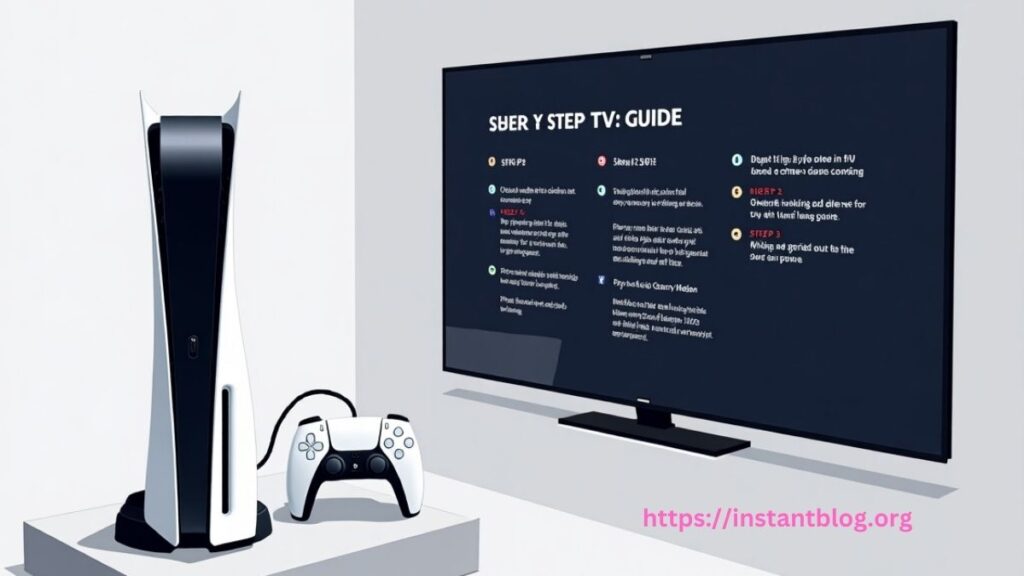
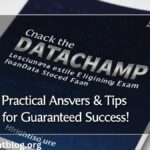
![RTX 5090 & 5090D Bricked Issues? Fix It Fast with These Working Solutions [2025 Update]](https://instantblog.org/wp-content/uploads/2025/07/httpsinstantblog.org_20250707_150204_0000-150x150.png)